
Virt-A-Mate is one of the most customizable sex games ever created. There are a ton of talented creators out there who share their sexy CGI creations with the adult VR community.
To install custom Virt-A-Mate scenes like the one above, follow these steps:
- Find a custom scene you like (I recommend starting your search here)
- Download the scene file (the file name should end in the extension “.vac”)
- Move the file to the correct folder on your PC (virtamate > saves > scenes)
- Start the game and go to the main menu
- Choose load scene and select your new content
Note: the scene featured above was created by Reddit user Physis123 and can be downloaded here.

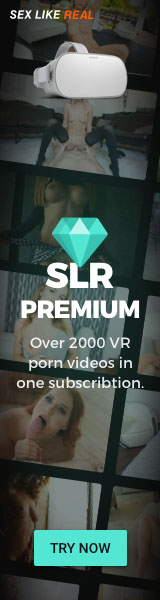


This is very out of date. Virtamate has switched to a compressed VAR system, and they go in Virtamate\AddonPackages now.
A great place to find scenes is at https://hub.virtamate.com/.
This tutorial was incredibly helpful! I’ve been wanting to create my own Virt-A-Mate scenes for a while now, and this guide made it so easy to do. I can’t wait to start experimenting and creating my own custom scenes. Thanks for sharing!
Great post! I’m excited to try out these custom scenes in Virt-A-Mate. The instructions were easy to follow and I can’t wait to explore all the new possibilities for virtual dates. Thanks for sharing!
Awesome tutorial! I’ve been wanting to create my own virtual reality scenes for ages, and this post has given me the push I needed to get started. Can’t wait to try it out and create some wild scenarios of my own.
Awesome post! I’ve been wanting to create my own custom VR scenes for a while now, and this guide has given me the push I needed to get started. Can’t wait to try it out and see what I can come up with! Thanks for sharing 😀
Woah, this is exactly what I’ve been looking for! I’ve been trying to get my hands on those custom Virt-A-Mate scenes for ages, and now I finally know how to do it. Thanks for sharing this tutorial, it’s going to make my virtual reality experience so much better ????